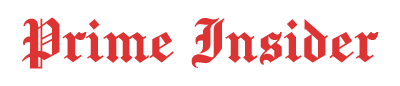Guide
What Is vRealize Infrastructure Navigator? A Simple Guide for Everyone
Published
3 months agoon
By
George
In today’s tech world, most businesses run their apps and services on virtual machines. These environments are smart, fast, and flexible. But here’s the problem—many people don’t really know what’s going on inside those virtual spaces.
Sure, we use VPNs to protect our data. We build networks that can run anywhere. But what if you don’t know which app is talking to which service? What if you turn off a virtual machine (VM) and it suddenly breaks your whole app?
That’s why tools like vRealize Infrastructure Navigator matter. In this article, we’re going to walk through what it is, how it works, and why it’s helpful—even in 2025. Whether you’re just learning or already work with VMware tools, this simple guide will make everything clear.
What Is vRealize Infrastructure Navigator (VIN)?
vRealize Infrastructure Navigator (also called VIN) is a tool made by VMware. It shows you how your apps and services are connected inside your virtual environment. Think of it like a map that tells you what’s running where.
VIN doesn’t monitor traffic like some other tools. Instead, it focuses on finding out which apps are running on each VM, what they’re doing, and how they’re connected. This helps you understand what’s really happening inside your systems.
Here’s an example. Imagine you have three virtual machines: one runs a web app, one runs a database, and the third runs something in between. VIN will show you that the web app connects to the middle one, and then that one talks to the database. That’s useful!
Why Do Businesses Use vRealize Infrastructure Navigator?
Most companies have lots of apps running at the same time. Some talk to each other. Some don’t. When you don’t know how they’re all connected, it’s easy to make a mistake.
Have you ever updated a VM and suddenly something stopped working? That’s often because you didn’t realize that machine was part of a bigger chain. VIN helps prevent those surprises by showing you the full picture.
It’s also great for planning. Let’s say your IT team wants to move an app to a new server. With VIN, they can see all the other things that app is connected to. This way, they won’t miss anything important. It’s about making smarter, safer decisions.
Main Features of vRealize Infrastructure Navigator
So, what exactly can VIN do? A lot! And the best part—it’s very easy to use.
First, VIN is agentless. That means you don’t need to install anything inside your virtual machines. It works in the background using VMware tools that are already there.
Second, it’s real-time. As your environment changes, VIN keeps updating the map. If something new starts talking to your app, you’ll see it.
Third, it’s built into vCenter, which is the main control panel for VMware. If you already use vCenter, VIN fits right in—no need to open a separate dashboard or install new software.
And finally, VIN is useful right away. Once you turn it on, it starts discovering apps and connections automatically. No coding. No complex setup. Just plug and play.
How vRealize Infrastructure Navigator Works
You might wonder: how does VIN know what’s happening inside the VMs?
Good question. VIN uses something called VMware Tools, which are already installed on most virtual machines. These tools let VIN “peek” inside the VM and see what apps and ports are active.
Then it builds a map. You can open a VM in your vCenter dashboard and see what other VMs it’s talking to. It might show things like:
-
Web server → App server → Database
-
With service ports like 443 or 1521 This makes it super easy to understand complex connections in just a few clicks.
And the best part? It doesn’t need to change anything in your code. VIN looks at traffic and activity in a safe, read-only way.
Setting Up vRealize Infrastructure Navigator (Step-by-Step)
Setting up VIN is pretty simple. Here’s how most teams do it:
-
Download the OVA file from VMware. This is a special file used to install VIN on your virtual setup.
-
Deploy it using the vSphere Web Client, which is your main VMware management screen.
-
Choose your settings, like storage, network, and IP address.
-
Add your VIN license key to activate the tool.
-
Turn on VM access. This lets VIN start looking into your virtual machines (don’t worry—it’s safe and read-only).
-
Wait a few minutes, and VIN will begin building your application maps.
In just 10 to 15 minutes, you’ll start seeing results.
vRealize Infrastructure Navigator and VPNs
Now here’s where things get even more interesting. Many businesses use VPNs to protect their data. A VPN makes sure your connection is safe and private. But here’s the catch: once the data goes inside your network, you can’t always see what it’s doing.
That’s a risk. You might have secured the outside traffic, but what if something strange is happening inside your system?
This is where vRealize Infrastructure Navigator becomes super valuable. It gives you a full view of what’s happening behind that VPN wall.
Imagine this:
-
A user connects through a VPN.
-
VIN shows what apps the user’s session touches.
-
You see which VMs are involved and whether the behavior is normal.
That’s real visibility—and it makes your infrastructure smarter and safer.
Top Use Cases for vRealize Infrastructure Navigator
Now that you understand how VIN works, let’s look at some real situations where it helps.
Imagine your IT team needs to move an old app to a new server. Without VIN, you might move the app—but forget about the small service it connects to. That service could crash, and now your users are stuck. VIN prevents this by showing all the connections before you make any changes.
It’s also great for security audits. When someone asks, “Which services are connected to this app?”—VIN gives you a clear answer. That’s very useful for rules like HIPAA or PCI, where you must prove your system is secure and under control.
Examples of Applications Discovered by VIN
So, what kind of apps does vRealize Infrastructure Navigator find?
VIN can spot many popular systems. These include things like:
-
Microsoft SQL Server
-
Oracle Database
-
Apache Tomcat
-
IIS (Internet Information Services)
-
SAP applications
-
Even custom apps that use known ports
For example, let’s say you have a finance app that connects to a database and a reporting server. VIN will show you that chain. You’ll see the ports used and the direction of each connection. It’s like having X-ray vision for your virtual machines.
How VIN Helps in Real Business Scenarios
Here’s a simple story.
A company was doing routine updates on a weekend. One VM was shut down because no one thought it was important. But after a few hours, their website stopped working. Why? That VM was handling part of the login system. Nobody knew that connection existed.
If they had vRealize Infrastructure Navigator, they would’ve seen that link and avoided the problem.
Another case—some teams use VIN to check if two VMs are talking when they shouldn’t. This helps spot unusual traffic or mistakes in setup. It’s a quiet way to catch big problems before they happen.
Limitations of vRealize Infrastructure Navigator
Even though VIN is helpful, it does have some limits.
First, VMware no longer supports it in the newest versions of vSphere (7.x and above). That means you won’t get updates or help from VMware if something breaks. It’s still fine for older setups, but not for modern environments.
Second, it doesn’t work with containers like Kubernetes. If your apps are moving toward microservices or cloud-native models, VIN won’t see those clearly.
And third, the maps VIN creates are static. They don’t update instantly like newer tools do. So, while it gives a good overview, it’s not perfect for fast-changing systems.
Better Alternatives to vRealize Infrastructure Navigator in 2025
Since vRealize Infrastructure Navigator is now a legacy tool, what can you use instead?
VMware now offers Aria Operations for Applications (it used to be called vRealize Network Insight). This tool does much more. It tracks app flows, shows deeper network insights, and even works with hybrid and public clouds.
There are also great third-party options:
-
Dynatrace – gives smart insights using AI
-
Datadog – perfect for cloud-native environments
-
AppDynamics – strong for app tracing and health
-
SolarWinds – good for server and app monitoring
These tools help you go beyond simple maps. They give full performance tracking, alerts, and deep app visibility—even across different cloud platforms.
Should You Still Use vRealize Infrastructure Navigator?
If your company is still using VMware vCenter and hasn’t upgraded to newer versions, VIN is still useful. It gives you a fast and clear view of your applications and services. It’s easy to set up and doesn’t require any big changes.
But if your team is moving to modern cloud tools, or using Kubernetes, then it’s time to switch. VIN won’t give you the full picture in those environments.
That said, VIN is still a great learning tool for understanding how virtual apps work together. It teaches the basics of application awareness and dependency mapping. For many admins, it’s been a helpful first step into smarter infrastructure.
Bottom-Line
We live in a time when visibility matters more than ever. VPNs keep our data safe, but they don’t show what’s happening inside the system. That’s where vRealize Infrastructure Navigator shines.
It gives you real answers to big questions:
-
What apps are talking to each other?
-
What happens if we turn off this VM?
-
Are there any unknown services hiding in the system?
In 2025, VIN may be past its prime—but its lessons are still valuable. And for teams with older setups, it’s a tool that just works.
If you want to manage smarter, plan better, and stay secure from the inside out, you need tools that give you clear, simple visibility. That’s the promise VIN made—and the need it still helps meet today.
(FAQs)
Is vRealize Infrastructure Navigator still supported in 2025?
No! It’s officially deprecated and does not work with vSphere 7.x or newer versions.
Can VIN see what’s running inside your VPN traffic?
Yes—but not directly. It shows you which apps and VMs are connected behind the VPN wall, even if the traffic is encrypted.
Does VIN need agents installed in your virtual machines?
Shockingly, no! VIN is completely agentless and works using VMware Tools already inside your VMs.
Can VIN find hidden or forgotten services in your system?
Yes! VIN can expose shadow services and unexpected app connections that might cause downtime or security risks.
Will VIN work if you’re using containers or Kubernetes?
Nope. VIN has zero support for containers or modern microservices. You’ll need a newer tool like VMware Aria Operations.
People also read, Revo Technologies Murray Utah: The Future of AI, IoT, and Smart Offices

Data Privacy and Confidentiality in Legal AI: Keeping Sensitive Matters Secure

Jodi Faeth: What Happened to Mike Wolfe’s Ex-Wife After Divorce?

How GEO Helps Startups Compete With Enterprise-Level AI Visibility

Who Is Cassandra Marino? Caitlyn Jenner’s Daughter Who Lives a Private Life

Get to Know Nathan Andersen: A. J. Cook’s Husband and Proud Family Man

From Digital to Tangible: The Human Impact of Cryptocurrency to Fiat Adoption

The Real Story of Melissa Meeks, Jeremy Meeks’ Famous Ex-Wife

MegaCustom: Personal Gifts Made Beautiful

Design Something Special with MegaCustom

Top 10 SEO Agencies for Barber Shops

Who Is Marlene Knaus? The Untold Story of Niki Lauda’s First Wife

Curious About JOI Database? Read This First Before You Click Anything

Jacqueline Bernice Mitchell: The Inspiring Story of Jerry Rice’s Ex-Wife

Should You Use Wooflix in 2025? Honest Review and Best Alternatives

Where Is Noelle Watters Now? Jesse Watters’ Ex-Wife’s Life After Divorce

Where Is Barbara Boothe Now? Inside Her Life After Larry Ellison

Alisande Ullman Today: What Happened After Her Divorce from Leslie Nielsen?

Where Is Tanya Hijazi Now?: All About Rick James’ Former Wife

Wendy Lang: Meet the Therapist Married to Cenk Uygur

Mickey Middleton: The Untold Story of Bryan Cranston’s First Wife

Data Privacy and Confidentiality in Legal AI: Keeping Sensitive Matters Secure

Jodi Faeth: What Happened to Mike Wolfe’s Ex-Wife After Divorce?

How GEO Helps Startups Compete With Enterprise-Level AI Visibility

Who Is Cassandra Marino? Caitlyn Jenner’s Daughter Who Lives a Private Life

Get to Know Nathan Andersen: A. J. Cook’s Husband and Proud Family Man

From Digital to Tangible: The Human Impact of Cryptocurrency to Fiat Adoption

The Real Story of Melissa Meeks, Jeremy Meeks’ Famous Ex-Wife

MegaCustom: Personal Gifts Made Beautiful

Design Something Special with MegaCustom

Top 10 SEO Agencies for Barber Shops
Categories
Trending
-

 Celebrity6 months ago
Celebrity6 months agoWho Is Marlene Knaus? The Untold Story of Niki Lauda’s First Wife
-

 Entertainment5 months ago
Entertainment5 months agoCurious About JOI Database? Read This First Before You Click Anything
-

 Celebrity3 months ago
Celebrity3 months agoJacqueline Bernice Mitchell: The Inspiring Story of Jerry Rice’s Ex-Wife
-
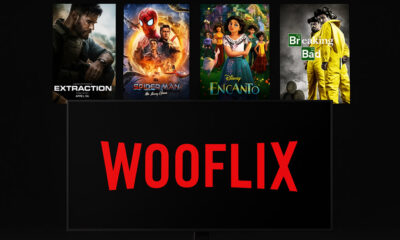
 Entertainment5 months ago
Entertainment5 months agoShould You Use Wooflix in 2025? Honest Review and Best Alternatives