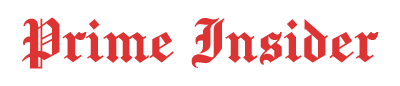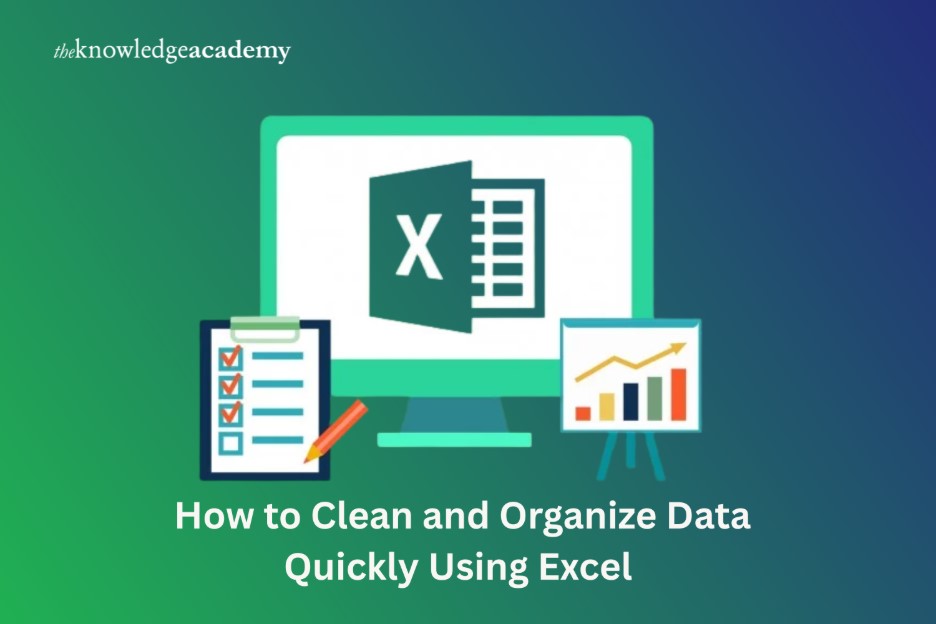Have you ever opened an Excel sheet only to find it full of messy numbers, extra spaces, and jumbled text? It feels overwhelming at first, but the truth is, cleaning data does not have to be stressful. With the right skills from Excel Training, you can turn that chaos into clear and structured information in minutes. Learning How to Use Excel for Quick Data Cleaning is like giving your spreadsheet a fresh start.
Let’s dive into simple yet powerful steps that will help you organize your data with confidence.
Steps to Clean and Organize Data in Excel
Below are the simple yet effective steps you can follow:
1. Start with Removing Duplicates
Duplicate entries cause confusion and distorted results. This is easy with Excel. Click on Remove Duplicates after selecting your data and then navigating to the Data tab. This immediately clears repeated values. Better insights and precise computations are the results of clean data. Before using additional tools, begin with this. You can save time and prevent mistakes that accumulate later by practicing this regularly.
2. Use Trim to Clean Extra Spaces
Cells often contain hidden areas that hinder the process of finding or sorting. The Excel Trim function eliminates extra spaces between words, leaving just one. For example, you can get a clean entry with no unnecessary gaps by using =TRIM(A1). This little step guarantees that your data functions correctly and looks professional. When applying filters or linking sheets, clean text is essential.
3. Apply Text to Columns for Better Splits
Sometimes a single cell contains all of your information. Codes, dates, or names become jumbled. This issue is resolved with the Text to Columns tool. After selecting the column, select Delimited or Fixed Width under Data. The content is then divided into distinct cells in Excel. Sorting, filtering, and analysis become more seamless as a result. Large data management is made simple when you know how to use Excel tools like this one.
4. Make Use of Flash Fill
Flash Fill is an effective aid. It fills in the gaps for you by identifying patterns. For instance, Flash Fill fills in the rest if you write first names in one column and last names in another. After typing a few samples, you can activate it by hitting Ctrl + E. When working with repetitive formats, this tool saves you hours. It is evidence that Excel intelligent features handle the laborious tasks for you.
5. Filter and Sort for Clear Views
You can see only what you need to see thanks to filters. In the Data tab, use the Filter option to limit your view to specific values or text. Sorting clarifies things even further. Text and numbers can all be arranged in a certain order. These features work together to provide you with command over huge data sets. They draw attention to trends and anomalies that could otherwise go unnoticed. Better decisions are the goal of clean data, not merely aesthetics.
6. Leverage Conditional Formatting
Conditional formatting uses rules that you specify to highlight important facts. Cells with large numbers, duplicate values, or even vacant spaces can be colored. This helps you quickly see what needs to be fixed. It creates a visual guide from raw data. You may organize and tidy your data while making it simple to understand at a glance by mastering this function in Excel training.
7. Replace Errors with Find and Replace
Errors are frequently present in messy data. Reports may be confused by outmoded terminology, misspelt language, or incorrect codes. You may fix them all at once with Find and Replace. Type the item you wish to change, press Ctrl + H, and then set the right entry. It is dependable and quick. You can quickly clean an entire sheet rather than modifying each cell individually.
8. Use PivotTables for Quick Summaries
PivotTables allow you to arrange your data into summaries once it has been cleaned. To organize, count, or average data, drag and drop fields. This demonstrates the importance of starting with clean sheets. Clear reports are the result of a well-prepared data set. PivotTables demonstrate the value of clean data and go beyond simple analysis.
9. Keep Your Data Consistent with Data Validation
Data validation ensures that only permitted data is entered. Cells might be limited to lists, dates, or numbers. This minimizes errors before they occur. Clean data is achieved through consistency. This capability is essential if you oversee big teams or shared sheets. Because everyone follows the same guidelines, your data gains credibility.
10. Save Time with Power Query
Power Query is the next step for larger data projects. It automatically organizes, cleans, and imports data. Every time you refresh the data, Excel replicates the rules you specify once. When working with numerous files, Power Query is extremely useful. Despite its sophisticated tone, it is simple to master and saves a ton of time.
Conclusion
Clean data is the foundation of good decisions. With tools like Remove Duplicates and PivotTables, you can turn clutter into clarity. Each feature shows you how to use Excel effectively and quickly. To gain deeper skills and master data handling, you can rely on The Knowledge Academy. When your data is clean and organized, your work becomes easier and more reliable every day.

 Entertainment4 months ago
Entertainment4 months ago
 Celebrity2 months ago
Celebrity2 months ago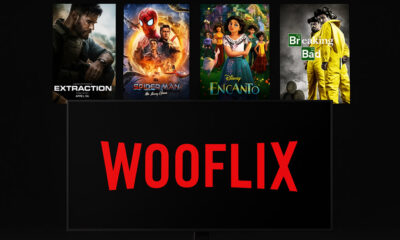
 Entertainment4 months ago
Entertainment4 months ago
 Celebrity3 months ago
Celebrity3 months ago