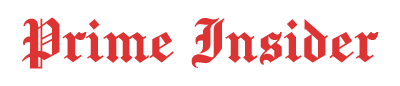Guide
How to Fix Unexpectedly Crashing Windows Computers?
Published
2 days agoon
By
Admin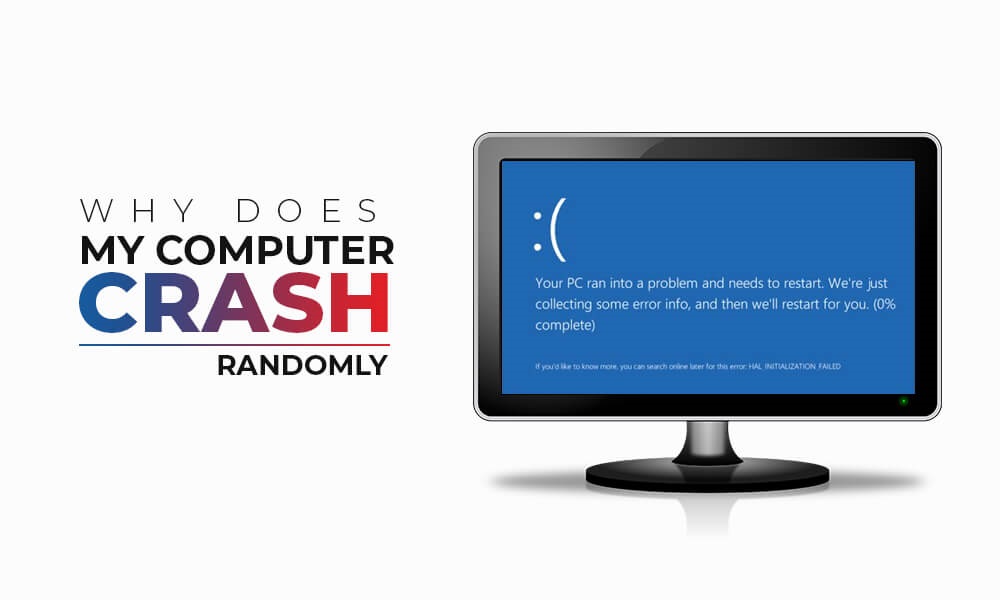
Unexpectedly crashing Windows computers can be frustrating, especially if you are working on an important project, attending your meeting, or playing your favourite video games. There are several reasons, such as sudden power loss, corrupt or outdated drivers, faulty storage devices, or software conflicts, why your computer might crash.
Fortunately, you can diagnose and fix these crashes with systematic troubleshooting. This guide covers the common causes and step-by-step fixes on how to fix unexpectedly crashing Windows computers. Let’s get started!
Common Reasons for Unexpectedly Windows Crashes
Before diving into recovery methods to restore files from unexpectedly crashing Windows computers, try to find the exact causes of these crashes. Here are a few common reasons:
- Corrupted System Files: Important Windows files may become damaged due to malware, sudden shutdowns, or incomplete updates.
- Outdated or Faulty Drivers: If drivers related to graphics, network, or chipset are incompatible with your current Windows version, it can cause crashes and lead to data loss.
- Overheating: If your system overheats due to continuous usage for a long time, Windows automatically shuts down to prevent hardware damage.
- Power Supply Issues: An unstable or failing power supply is also one of the main reasons for random shutdowns and reboots.
- Windows Update Errors: Sometimes, buggy updates can crash your system repeatedly until fixed or rolled back.
Quick Methods to Fix Unexpected Windows Crashes
Now that you are familiar with the reasons why your Windows computer is crashing unexpectedly, it’s time to immediately act on the fixes. Here are a few quick checks that you can perform to prevent such issues on your own:
Method 01: Check for Overheating
If your computer has been in use for a long time, it can crash due to overheating without any warning. This mainly happens as excessive heat impacts CPU, GPU and motherboard performance. Follow the below steps to check and fix overheating issues on your Windows PC:
- Firstly, you need to check and monitor device temperature regularly. For this, you can use tools like HWMonitor, Core Temp, or Speccy.
- If the temperature is exceeding 85°C (for CPU) or 90°C (for GPU), your system is overheating. In such cases, you have to:
- Clean dust from vents, fans, and the CPU heatsink using compressed air.
- Ensure your cooling system (fans, liquid cooler) is working fine.
- Make sure air vents are not blocked, and also keep your system in a well-ventilated area.
- After addressing heat issues using the aforementioned quick fixes, check if unexpected crashes stop.
Method 02: Update or Roll Back Drivers
Outdated or corrupted drivers on your Windows computers, especially graphics and chipset drivers, can cause sudden crashes. In such a case, updating or rolling back the driver can help you fix the issue. All you have to do is:
To update the driver manually:
- Right-click the Start icon from the bottom-left corner, select Device Manager.
- Double-click on categories like Display adapters, Network adapters, or Sound to expand them.
- Right-click on each driver and select Update driver.
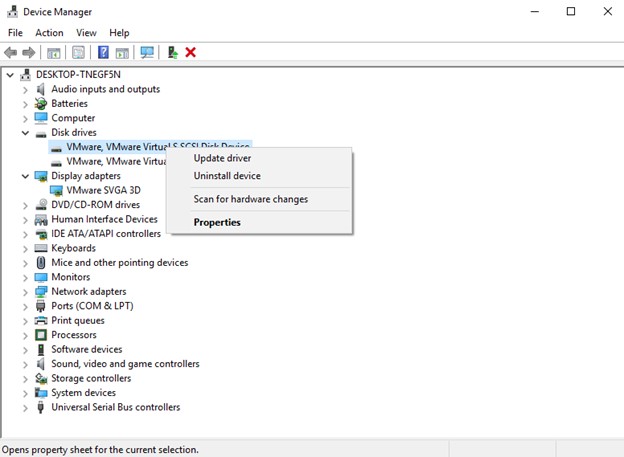
Alternatively, use Windows update or the manufacturer’s official website e.g., NVIDIA GeForce Experience, AMD Adrenalin, or Intel Driver & Support Assistant) to update the drivers.
If your device-crashing issue starts after a recent driver update, roll it back. For this: go to Device Manager > [Device] > Properties > Driver > Roll Back Driver.
Method 03: Scan for Viruses or Malware
Another common reason why your Windows PC might crash unexpectedly is due to virus or malware attacks. These malicious programs can modify system files, overload memory, or disable essential processes—causing crashes. To remove Malware from your computer using Windows’ built-in Security (Defender), you have to:
- Press the Windows + I keys to launch the Settings
- Go to Privacy & Security > Windows Security > Virus & threat protection.
- Click Quick Scan to scan your device for such malicious programs.
- Apart from the built-in option, you can use third-party antivirus tools like Malwarebytes or Bitdefender to scan your device against malicious programs.
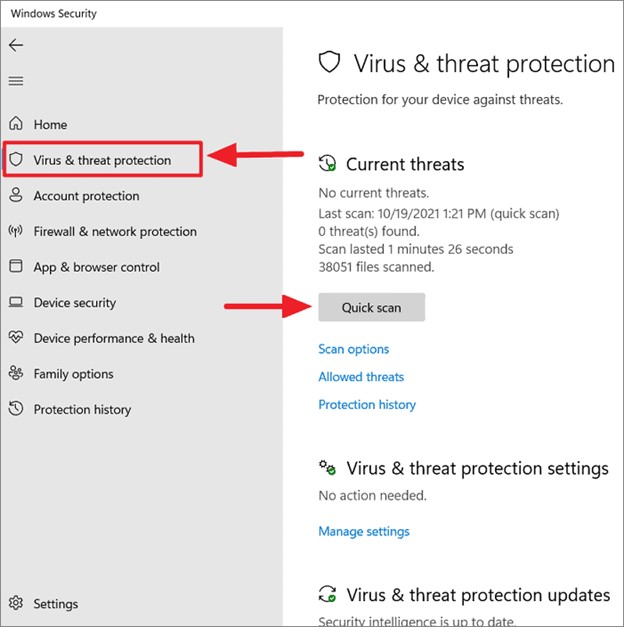
Method 04: Check Hard Drive Health
A failing or corrupted hard drive can often result in unexpected crashes, freezing, or data loss instances. To check your disk:
- Launch Command Prompt with administrative privileges.
- Now, type the command: chkdsk C: /f /r and press the Enter key.
- This command initiates a disk integrity check, locating and repairing file system errors and bad sectors on the specified drive.
- Once the scan completes, restart your computer to apply the repairs.
Method 05: Reset or Reinstall Windows OS
If the aforementioned quick fixes fail to resolve the issue, performing a Windows OS reset or clean reinstallation can be the final troubleshooting option. However, it must be noted that when you perform an OS reinstallation, it leads to data loss issues, deleting all files and folders from your device.
Before proceeding, it’s essential to back up all important data to avoid permanent loss. To reset Windows OS:
- Press the Windows + I keys to open Settings.
- Now, go to System > Recovery > Reset this PC.
- Click Reset PC and select either Keep my files or Remove everything.
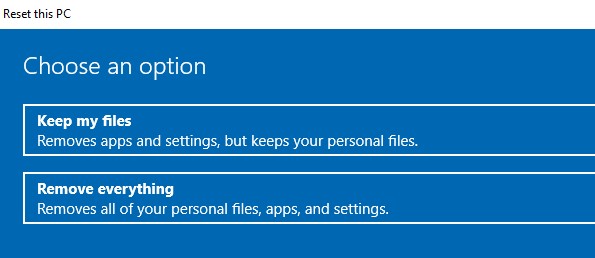
- Choose the reinstallation method – Cloud download or Local reinstall.
- Go through the on-screen instructions and wait for Windows to reset.
- After completion, your PC will restart with a fresh copy of Windows.
How to Recover Data from Crashed Windows Computers?
Unexpected system crashes can lead to severe data loss, leaving you unable to access essential files, documents, photos, or videos. If you encounter data loss on your device, check previously created backups using the built-in file history, cloud backups, or an external hard drive. However, if you don’t have any backup, a Windows data recovery software like Stellar Data Recovery Standard can help you restore lost files safely.
Stellar Data Recovery Standard is a powerful and user-friendly software, allowing you to restore files lost due to system crashes, accidental deletions, virus attacks, or drive corruption. You can use this tool to restore lost files of various types — including documents, photos, videos, audio files, emails, and more.
Key Features of Stellar Data Recovery Standard Tool:
- Supports recovery of files deleted from internal drives, external hard disks, USB drives, memory cards, etc.
- Offers a deep scan option to locate data even from severely damaged or inaccessible drives.
- It allows you to preview the recoverable files before saving them, ensuring accurate data restoration.
- The software is compatible with NTFS, FAT, exFAT, and other storage formats commonly used in Windows.
Here’s how to recover files from unexpectedly crashing Windows computers using the Stellar Data Recovery Standard tool:
Step 1: Download and install the Stellar Data Recovery Standard software on your Windows PC. Launch the program and from the homepage, select the type of file you need to restore and click Next.
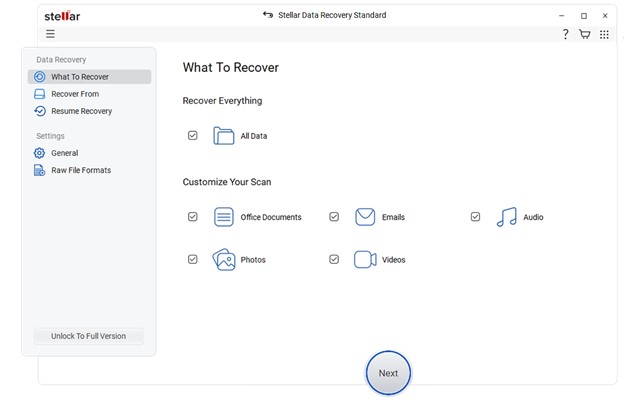
Step 2: Now, choose the storage location or drive where the deleted file was stored before the crash and click Scan to initiate the scanning process.
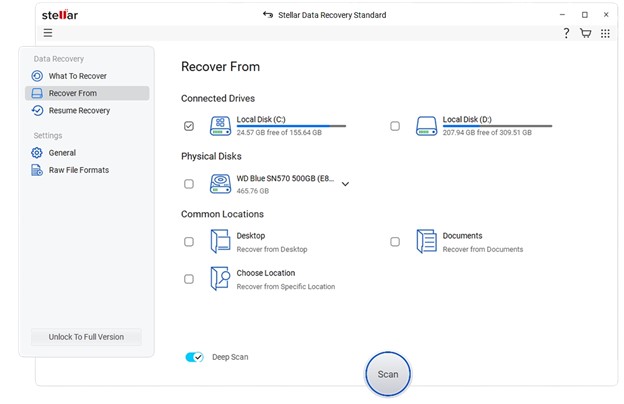
Step 3: After scanning, preview the recoverable files and choose the ones you want to restore. Click Recover to save selected files to a safe, different drive or storage location.
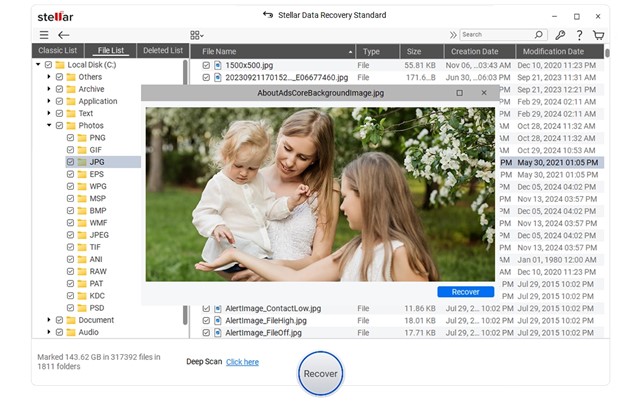
Conclusion
If your Windows computer is crashing unexpectedly, go with the aforementioned fixes one by one to avoid such crashes. Whether the issue is due to overheating, faulty hardware, corrupted system files, or driver conflicts, these methods will help you restore your device’s stability and performance. Moreover, if you encounter data loss issues on your Windows PC due to crashes, try a Windows data recovery software, Stellar Data Recovery Standard, to get your files back. With consistent maintenance and timely updates, your Windows PC can remain fast, reliable, and crash-free for years to come.

Aruba Adventures: Best Beaches, Snorkeling & Things to Do

Essentials Hoodie Perfect for Everyday Streetwear

Denim Tears Threads of Memory and Modern Resistance

How Kendrick Lamar’s Sister, Kayla Duckworth, Built Her Own Success

Meet Julian Henry De Niro: The Smart and Talented Son of Robert De Niro

The Benefits Of Submersible Dredge Pumps In Large Projects

E-Learning Mobile App Development Company: Transforming the Future of Education

Cameron Friscia: The Story of Kat Timpf’s Husband, From Military to Marriage

Are You a Candidate for Cataract Surgery London? Signs You Need to See a Specialist

Back to School 2025: What Teachers Really Need on Their Supply Lists

Curious About JOI Database? Read This First Before You Click Anything

Jacqueline Bernice Mitchell: The Inspiring Story of Jerry Rice’s Ex-Wife

Should You Use Wooflix in 2025? Honest Review and Best Alternatives

Where Is Noelle Watters Now? Jesse Watters’ Ex-Wife’s Life After Divorce

Who Is Marlene Knaus? The Untold Story of Niki Lauda’s First Wife

ECMISS: The Intelligent System Behind Smarter Everything

Alisande Ullman Today: What Happened After Her Divorce from Leslie Nielsen?

Where Is Tanya Hijazi Now?: All About Rick James’ Former Wife

What Happened to Frances Cain After Her Split from Jeremy Clarkson?

Where Is Anne Steves Now? The Truth About Rick Steves’ Ex-Wife

Aruba Adventures: Best Beaches, Snorkeling & Things to Do

Essentials Hoodie Perfect for Everyday Streetwear

Denim Tears Threads of Memory and Modern Resistance

How Kendrick Lamar’s Sister, Kayla Duckworth, Built Her Own Success

Meet Julian Henry De Niro: The Smart and Talented Son of Robert De Niro

The Benefits Of Submersible Dredge Pumps In Large Projects

E-Learning Mobile App Development Company: Transforming the Future of Education

Cameron Friscia: The Story of Kat Timpf’s Husband, From Military to Marriage

Are You a Candidate for Cataract Surgery London? Signs You Need to See a Specialist

Back to School 2025: What Teachers Really Need on Their Supply Lists
Categories
Trending
-

 Entertainment4 months ago
Entertainment4 months agoCurious About JOI Database? Read This First Before You Click Anything
-

 Celebrity2 months ago
Celebrity2 months agoJacqueline Bernice Mitchell: The Inspiring Story of Jerry Rice’s Ex-Wife
-
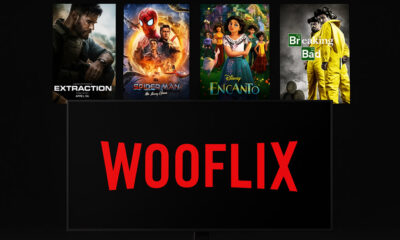
 Entertainment4 months ago
Entertainment4 months agoShould You Use Wooflix in 2025? Honest Review and Best Alternatives
-

 Celebrity2 months ago
Celebrity2 months agoWhere Is Noelle Watters Now? Jesse Watters’ Ex-Wife’s Life After Divorce