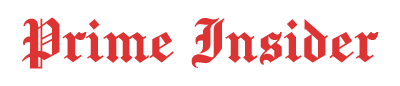Guide
Optimizing Display Settings for the Best Steam Deck Gaming Experience
Published
6 hours agoon
By
Admin
There is nothing more impressive in the handheld PC gaming market than the new Steam Deck. However, in order to get the best out of the handheld gaming device, you need to optimize its display settings. The Steam Deck comes with an amazing built-in 7-inch screen with a 1280×800 resolution that is good enough, but using an external screen can do wonders for your Steam Deck gaming experience. You can get smoother gameplay, improved visuals and also you can help optimize battery life.
In this article, we will discuss how you can use a portable computer monitor with the Steam Deck. We will also highlight the best ways to optimize your Steam Deck display settings.
Understanding the Steam Deck’s Built-In Display Specifications
Before you jump in and start optimizing the display settings of the Steam Deck, it is important to understand the features and specifications of the Steam Deck’s built-in screen.
- Resolution: 1280 x 800 (16:10 aspect ratio)
- Refresh Rate: 60Hz
- Brightness: 400 nits
- Touchscreen: Yes
- Variable Refresh Rate (VRR): Yes via external display
- Brightness: 60–80% (adjust based on environment)
The Steam Deck comes with a 7-inch 1280×800 display with 60Hz refresh rate. The screen is bright and sharp enough, plus it is easy to use. The built-in screen of the Steam Deck was built to balance performance and battery life. However, the handheld PC can output a much better and powerful screen resolution when it is connected with an external screen. You can connect your Steam Deck with external screens either through USB-C or with the help of an official Steam Deck dock.
Resolution Settings: Balancing Performance and Clarity
The performance of the AMD APU in the Steam Deck, that is Zen 2 CPU and RDNA 2 GPU, is best at the game resolution that is rendered for its own screen.
Handheld Mode: Use a 1280×800 resolution or 720p. This way you can keep the GPU load low, which will result in more stable frame rates
Docked or External Display Mode: If you are using a portable gaming monitor that has a 1080p or 1200p resolution, you can increase the resolution for getting a sharper output.
Bear in mind that the higher you go with the resolution, the more workload you are putting on the GPU, and hence, you will have to deal with reduced battery life. So it is best to balance out the resolution settings and the in-game graphics settings (texture quality, shadows, anti-aliasing, etc.) for getting smoother performance.
Refresh Rate and Frame Rate: Unlocking Higher Smoothness
The screen of the Steam Deck comes with 60Hz, but there are many high-quality portable computer monitors that support 120Hz and even 144Hz. So when you are connecting your Steam Deck to a screen with a high refresh rate, it will help in unlocking more smoother gameplay.
You can set the refresh rate in SteamOS by going to Settings > Display > Refresh Rate.
If you are playing a competitive game like CS2 or Apex Legends, it is best to connect the Deck to a high refresh rate external monitor, which will make the gameplay more responsive.
If you are playing a single-player game, an RPG, or an indie game, then you can save battery and keep the thermals down by setting it to 60Hz.
Brightness, HDR, and Color Settings: Enhancing Visual Comfort
- Brightness: 60–80% indoors for balanced visibility and power consumption.
- HDR Support: Steam Deck doesn’t support HDR, but most portable PS5 monitors support HDR, so when you connect your Steam Deck to one of these portable screens, you will be able to enjoy better contrast and dynamic range.
- Color Temperature: Warmer is better at night, cooler for daylight.
Monitors with variable color profiles and built-in Eye-Care features can further help in reducing blue light and avoiding fatigue while gaming.
Enabling FSR (FidelityFX Super Resolution) for Boosted Performance
AMD’s FSR technology comes as one of the most effective performance settings in the Steam Deck. Enabling FSR allows the user to render the games at a lower resolution while still enjoying sharper output with the help of resolution upscaling.
To enable FSR, follow these steps:
- Launch your game on Steam.
- Open the quick access menu by tapping on the three dots button.
- Go to Performance> Scaling Filter > FSR
You can use this performance setting when you are playing games on a portable gaming monitor with a higher resolution. This will help in getting smoother gameplay without having to exhaust the GPU.
Game Mode vs Desktop Mode: Customizing Display Settings
- SteamOS has two main modes available: Game Mode and Desktop Mode.
- Game Mode: Game mode automatically adjusts and optimizes refresh rate, resolution and scaling settings for handheld gaming.
- Desktop Mode: Desktop Mode is useful while playing games in docked mode when the Steam Deck is connected to an external monitor, keyboard and mouse. In Desktop Mode, you can adjust the settings as you would do in a PC.
In Desktop mode, you can also go to Linux display settings (e.g. KDE Settings) for adjusting color depth, scaling and refresh rate manually. This will give you much more control over the Steam Deck’s display settings, when you are using an external screen.
External Display Setup: Cranking Up Your Gaming Experience
The Steam Deck is a very versatile handheld gaming device. While you can enjoy playing handheld games on the built-in screen, when you connect your Steam Deck to an external monitor, it starts to feel like a desktop gaming system.
If you want to get the most out of the Steam Deck display, then you should use a portable monitor.
- A portable gaming monitor: A portable gaming monitor with 1080p or higher screen resolution is perfect. Make sure the monitor you buy comes with USB-C with power delivery and HDMI input for hassle-free connectivity.
- Refresh Rate: 120Hz or higher if possible.
- Aspect Ratio: Most monitors will be 16:9. Some games may have small black bars on the top and bottom since the Steam Deck’s native aspect ratio is 16:10.
If you are a console gamer too and have a PS5 or Xbox in your setup, then you should buy a portable PS5 monitor. It will give you more flexibility in your setup and allow you to enjoy the best performance while gaming on any of these consoles.
Game-Specific Display Settings Optimization
As with in-game graphics settings, not all games on the Steam Deck are the same, so they need different configurations in display settings as well. Here is a quick guide:
- FPS and Action Games: Focus on frame rate. Set resolution to 720p or 800p, turn off visual fluff, enable FSR for scaling.
- RPGs and Strategy Games: Enable higher resolution and detail for immersion without too much performance hit.
- Indie and Retro: Enable integer scaling for pixel-perfect graphics and lower power consumption.
You can save these game-specific settings in profiles using the built-in profiles feature of SteamOS, and SteamOS will automatically use these optimized settings when you launch a game.
Balancing Performance, Battery Life, and Visual Quality
Playing games at full brightness, maximum resolution, and at 60 FPS looks great on the Steam Deck, but it is also a massive drain on the battery. To find the right balance between battery life, performance, and visual quality, you can use these settings:
- Frame Rate: Cap frame rate to 40-45 FPS for better battery efficiency
- Shading Rate: Use half-rate shading for less demanding visuals
- Brightness: Lower brightness when you are indoors
Turn off peripherals when not in use
Play plugged in if you want to push the settings to the limits.
If you are gaming on-the-go, then it is better to tune the Steam Deck for better battery life and play comfort.
Why Does a Portable Monitor Works Best with a Steam Deck?
A portable computer monitor is the best accessory to complement your Steam Deck because it:
- Provides a Large Display Area: It gives you more room to enjoy cinematic visuals and makes it easy for you to navigate the UI.
- Higher Refresh Rates: It allows for smoother gameplay and less motion blur.
- Easy and Versatile Connectivity: Most portable computer monitors support USB-C and HDMI for plug-and-play connectivity
- Multi-Purpose Gaming Setup: You can also use the portable computer monitor to power up your laptop or connect other consoles and smartphones to it
If you like to use the Steam Deck and PS5, or you have another gaming console, then you can get the most out of your gaming experience by buying a portable PS5 monitor. It will ensure you are getting the same performance and display quality when you are gaming on any of these consoles.
Conclusion
Optimizing display settings on your Steam Deck is all about balancing performance, visual quality, and convenience. By fine-tuning the resolution, refresh rate, brightness, and taking advantage of external display options, you can significantly enhance your gaming experience beyond the default configuration.
Investing in a high-quality portable gaming monitor not only unlocks the full graphical potential of the Steam Deck but also makes it easier to enjoy PC gaming wherever you go. Whether you are venturing through expansive RPG worlds or competing in competitive shooters, the right display setup will ensure that every frame looks (and feels) as good as possible.
With some tweaks and the right accessories, your Steam Deck can deliver a gaming experience that rivals even high-end gaming laptops, all in the palm of your hand.

Holafly The Ultimate Guide to Hassle-Free International Travel Connectivity

Optimizing Display Settings for the Best Steam Deck Gaming Experience

Who Is Pat McConaughey? The Private Brother of Matthew McConaughey

The Best Baby Blankets for All Seasons: A Parent’s Guide

Why Design Storytelling Is the New Luxury

Best Gold Trading Indicators for Beginners

How Designers Are Embracing Sustainable Fabrics in 2025

Off-Grid Safety: How TruckClaws Empower Solo Travelers

4000taxi.com: A Small Website That Might Fix the Big Problems of UK Taxi Travel

Creating Engaging Social Media Campaigns That Convert

Curious About JOI Database? Read This First Before You Click Anything

Should You Use Wooflix in 2025? Honest Review and Best Alternatives

Jacqueline Bernice Mitchell: The Inspiring Story of Jerry Rice’s Ex-Wife

Where Is Noelle Watters Now? Jesse Watters’ Ex-Wife’s Life After Divorce

ECMISS: The Intelligent System Behind Smarter Everything

Who Is Marlene Knaus? The Untold Story of Niki Lauda’s First Wife

Who Is Raquel Pedraza? Meet Taylor Fritz’s Tennis Star Ex-Wife

Is F2Movies Safe to Use? The Truth Nobody Tells You

Alisande Ullman Today: What Happened After Her Divorce from Leslie Nielsen?

Where Is Anne Steves Now? The Truth About Rick Steves’ Ex-Wife

Holafly The Ultimate Guide to Hassle-Free International Travel Connectivity

Optimizing Display Settings for the Best Steam Deck Gaming Experience

Who Is Pat McConaughey? The Private Brother of Matthew McConaughey

The Best Baby Blankets for All Seasons: A Parent’s Guide

Why Design Storytelling Is the New Luxury

Best Gold Trading Indicators for Beginners

How Designers Are Embracing Sustainable Fabrics in 2025

Off-Grid Safety: How TruckClaws Empower Solo Travelers

4000taxi.com: A Small Website That Might Fix the Big Problems of UK Taxi Travel

Creating Engaging Social Media Campaigns That Convert
Categories
Trending
-

 Entertainment3 months ago
Entertainment3 months agoCurious About JOI Database? Read This First Before You Click Anything
-
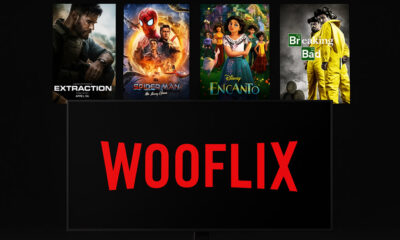
 Entertainment3 months ago
Entertainment3 months agoShould You Use Wooflix in 2025? Honest Review and Best Alternatives
-

 Celebrity2 months ago
Celebrity2 months agoJacqueline Bernice Mitchell: The Inspiring Story of Jerry Rice’s Ex-Wife
-

 Celebrity2 months ago
Celebrity2 months agoWhere Is Noelle Watters Now? Jesse Watters’ Ex-Wife’s Life After Divorce